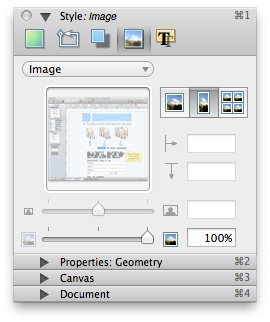Quote:
Originally Posted by BFDeal

I am trying to make cutouts of images using Edit-->Shapes-->Subtract/Intersect/Union.
I want the image to remain at it's original proportions. There is no problem if I cover only a single corner of the image. I can "subtract" w/o any problems, and I get what I want.
However, if I cover two or more corners with a rectangle and try to "subtract," things get weird. The image gets stretched to fit the newly created shape. My hope is that I am missing some kind of menu toggle that will turn this totally useless auto-stretching feature off. (Omni, if you're listening, PLEASE take this out of subsequent versions.)
Here's what I DON'T want to have to do:
I don't want to have to resize/recenter the image every time. That's a finicky, frustrating, time-consuming solution. I just want a way to get subtractions/unions/etc (in PS, they call 'em clipping masks) without distorting the original image.
I will try to attach images to a follow-on message. I seem to be having trouble attaching files via Safari. (Pretty awesome, Omni, pretty awesome.)
If anyone can help, I'd greatly appreciate it.
Thanks.
|
The default "Stretch to Fill" for the object is on and, if I understand correctly, modification of an object which effects the overall dimensions of the object will trigger the fill image to be recalculated. This is why cutting one corner opposed to cutting two or more has no distortion of the image. I have not played with the settings enough to provide a workable solution for your issue.
1. Select the object
2. Open the inspector
3. Navigate to the Style: Image preference pane
4. Change the option to one of the settings; Natural Size, Stretch to Fill, Tiled