3.1 Isometric. The first problem is your expectation. If you select a handle and drag, you will get a stretched object, there is no suggestion otherwise (ie. that "stretch is rendered isometrically), and some people want that. However, if you drag one of the corner handles while holding the Shift key, it will scale proportionately (isometrically, perfectly. But that's not what you want, you want some parts scaled isometrically and other parts stretched. Second, that is a grouped object; if you are working in an isometric context (mindset), stick with that and work with simple objects or ungroup the grouped object as you need. Third, by definition, a two-dimensional object cannot be drawn isometrically (ok, it is a plane), and does not have isometric properties.
3.2 The second problem is the third dimension, expecting that you can have isometric properties assigned to the object. Correctly (we have to be pedantic here), if you resize the box, the size in the third dimension should change proportionately as well. And that's not what you want. So what you really want is not isometric properties in the object either, but to
• take the object apart (into separate planes)
• of course now that we have planes, and each plane holds its isometric status, you can easily move the planes around to where to want them (envisioning the final box isometrically)
• then resize each plane
• then group them back into a single object.
3.3 You, the artist, have to hold the isometric context, you cannot expect the program to do it for you (it can do isometric pefectly, as long as you use it isometrically). OmniGraffle is not AutoCAD, it is a simple (powerful) object-oriented Drawing (plus, plus!) tool, at 1/100th the price.
3.4 Starting with good objects (setting up a good stencil) cannot be over-emphasised. Eg. Your box is fine as a box, quite acceptable to most diagrams, but it is not set up for isometric drawing. Therefore you cannot expect it to behave isometrically when resized vertically, horizontally or both.
3.5 I have Isometric boxes, etc set up in a stencil, which scale perfectly, isometrically, pedantically (if you understand [3.1] and [3.2]). Excellent base objects for isometric drawing, but really, I still need scaling on height and width and 0.5 scaling on the depth. I drew them myself, and they are simple, exact little structures, as befits a stencil, but I have to hold the context (and if you do not, you can use render the isometric box quite silly isometric diagrams).
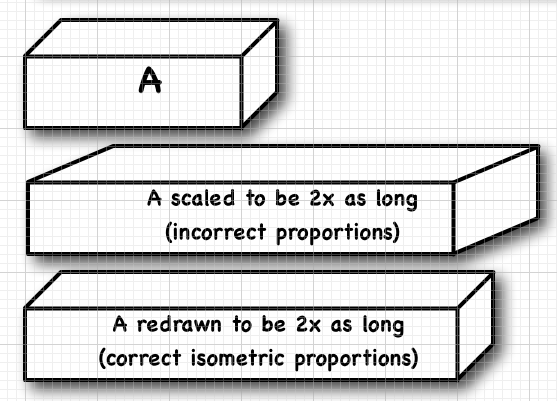
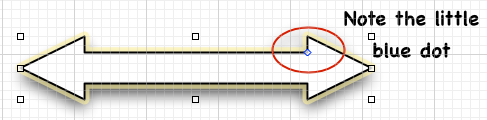





 Linear Mode
Linear Mode

